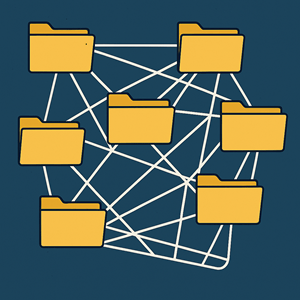
Control aspects of your stored data in Excelerate as you process
Excelerate offers powerful actions that let you effortlessly copy data from one folder to another. You can choose to copy all data, select from a list, or use checkboxes to select each data set. Similar actions allow you to move or delete data in the same three ways. Additionally, you can change file extensions for every name in a folder with a single action phrase, simplifying a tedious task in Windows.
These capabilities can be easily combined with other actions in a single Excelerate action set, which can then be run automatically and without human intervention.
For example, you can have multiple folders, each containing data for cleanup or analysis. An action set can move from one folder to the next, making each one the default data folder in turn, activating data if necessary, and continuing to run actions on the new data. The results can be saved in separate folders specified by actions.
Moreover, a set of actions can operate on data in multiple folders, even if the data in those folders have corresponding names. Activating a new folder as the current data folder means that all actions will automatically be applied to only the data in that folder, regardless of any duplication in other or previous folders.
